Configure Log4j in your project with the help of Log4j.properties file –
To start with using logger, below steps explain, how can we use Log4j for logging the required messages which can be used later on, might be for debugging propose or is informative
Step1: Download Log4j from below link (Official site)
Step2: Add Log4j.jar to project library
We need to add this jar file in to the build path. To do this, right click on the project -> Build path -> Configure Build path -> Libraries tab -> Add external Jar -> Select Log4j.jar
Now Log4j is added in to your library and we are good use it.
Step3: Create Log4j.properties file (Note: Create Under src folder)
In order to configure Log4j in project, we need to specify various parameters in properties file.
The parameters we need to provide are logger, appenders, layout etc.
These parameters need to create in properties file.
To do this, right click on src folder -> New -> Other -> File -> give the name as “Log4j.properties”.
Now we can see the blank text file.
Add the blow lines of code in to the properties file. Save the file.
Refer the blow links –
Different Logging levels in Log4j
// Here we have defined root logger
log4j.rootLogger=ALL,CONSOLE,R
// Here we define the appender
log4j.appender.CONSOLE=org.apache.log4j.ConsoleAppender
log4j.appender.R=org.apache.log4j.RollingFileAppender
#log4j.appender.TTCC=org.apache.log4j.RollingFileAppender
#log4j.appender.HTML=org.apache.log4j.FileAppender
// Here we define log file location
log4j.appender.R.File=./log/testlog.log
#log4j.appender.TTCC.File=./log/testlog1.log
#log4j.appender.HTML.File=./log/application.html
// Here we define the layout and pattern
log4j.appender.CONSOLE.layout=org.apache.log4j.PatternLayout
log4j.appender.CONSOLE.layout.ConversionPattern= %5p [%t] (%F:%L)- %m%n
log4j.appender.R.layout=org.apache.log4j.PatternLayout
log4j.appender.R.layout.ConversionPattern=%d - %c -%p - %m%n
#log4j.appender.TTCC.layout=org.apache.log4j.TTCCLayout
#log4j.appender.TTCC.layout.DateFormat=ISO8601
#log4j.appender.HTML.layout=org.apache.log4j.HTMLLayout
#log4j.appender.HTML.layout.Title=Application log
#log4j.appender.HTML.layout.LocationInfo=true
Step4: Create Sample class where we will use Logger
Once Log4j.properties file is created, all is set to write log in your java program.
To achieve this, create sample class.
To define Logger class, use blow syntax
Logger log = Logger.getLogger(“your_class_name”);
Import suitable respective jar.
Below sample code shows how can we log the information for various logging level.
Sample Program:
package com.aayushCorp.appData.tests;
import org.apache.log4j.Logger;
import org.openqa.selenium.WebDriver;
import org.openqa.selenium.firefox.FirefoxDriver;
public class LoggerExampleTest {
public static void main(String[] args) {
Logger log = Logger.getLogger("LoggerExampleTest");
WebDriver driver = new FirefoxDriver();
driver.navigate().to("https://www.google.co.in");
log.info("This is Info message - Launched Google");
log.debug("This is debug message");
log.error("This is error message");
log.fatal("This is fatal mesage");
log.trace("This is trace message");
driver.close();
}
}
Run the program, you will see below output.
Output:
INFO [main] (LoggerExampleTest.java:16)- This is Info message - Launched Google
DEBUG [main] (LoggerExampleTest.java:17)- This is debug message
ERROR [main] (LoggerExampleTest.java:18)- This is error message
FATAL [main] (LoggerExampleTest.java:19)- This is fatal mesage
TRACE [main] (LoggerExampleTest.java:20)- This is trace message
Based on Log4j.properties file, log messages will be stored in .log file (text file) at the defined path on properties file.
Below screenshot shows the folder location and respective log file.
Hope this helps.




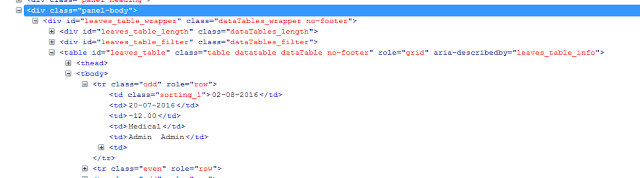
 FluentWait is a customized type of Explicit Wait, here we can define polling period according to our need 2 Secs or 5 Secs, We can also configure the wait to ignore some exceptions like NoSuchElementExceptions.
FluentWait is a customized type of Explicit Wait, here we can define polling period according to our need 2 Secs or 5 Secs, We can also configure the wait to ignore some exceptions like NoSuchElementExceptions.



